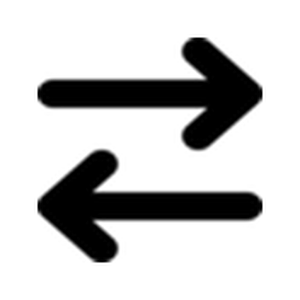What is HTTP Request?
The application, named HTTP Request, provides a GUI means of sending customized HTTP requests and displaying the response data in useful ways. It presents a detail inspection of request and response data in server-based web environments. For developers or security analysis, this tool promotes the testing and inspecting of application data for improving your website’s behavior.
Unlike a web browser, this format is raw data in plain text. Developer tools are helpful; however, they are not uniform and can be slow to navigate. A browser is a user agent and may alter backend requests or impede the developer’s productivity. HTTP Request is a graphical means to writing request code, extracting browser defaults and allowing complete flexibility.
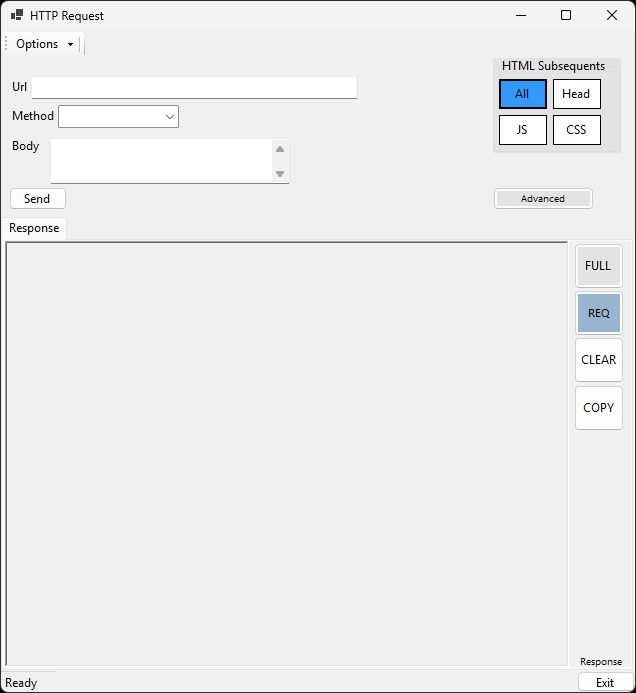
Where do I begin?
- Installation is available via the Microsoft Store, here
- In the start menu, click “HTTP Request” to open the app
- Complete the form and click “Send”
- You’re started!
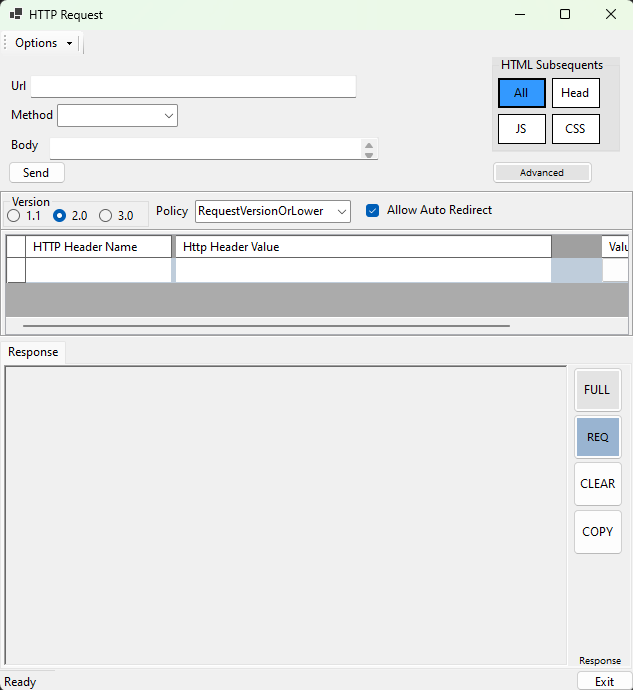
HTTP Request is a working tool, not designed as an attractive, refined display product. The styles are basic and default in many elements. Developed in Forms style, the app is useful with data in different sizes, large or small. Responsive (responsive applications expand or collapse or move elements to fit the window size) and dynamically adaptive view controls make it easy to read and sift data up to the 1920 x 1920 max dimensions.
How do I use the application?
Enter any URL and select a method for the request: DELETE, GET, HEAD, OPTIONS, PATCH, POST, PUT. Without a selection, the form defaults as GET method. Complete the remaining inputs for the request and click send. When the server responds, response data is ready for viewing. The server status shows in the main window and the ADV button becomes available to open the full response in a new window. Then, send multiple requests and open multiple windows to review and/or compare.
Details in the software
Navigate the below pages for more detail about the HTTP Request software: